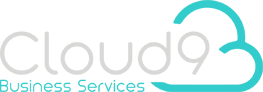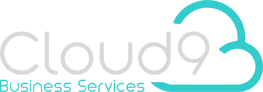COURSE
Teams Meetings for Hosts
Who should attend? This course represents typical content for users who regularly host Teams meetings and need to utilise advanced features. Attending this course will help support and provide understanding of advanced functionality. A typical course agenda will include:
Attending a Teams Meeting
Introduction
- • What is Teams and how does it fit into Microsoft 365?
- • How do organisational rights determine how Teams works?
- • Understanding Teams meetings roles
Joining a Teams Meeting
- • Explore the many connection options available when joining a Teams meeting and understanding behavioural differences in selection
- • Preparing to join - managing your devices and background
- • Creating and using avatars
- • Lobby facility
In-Meeting Tools
- • Managing Devices
- • Participating in meeting chat
- • Interacting with host and audience - Live reactions and Raise hand
- • Enabling Live Captions
- • Change views - Content Focus
- •Participating in meeting Polls
- • Understand tools available when moved to a breakout room
Post Meeting Tools
- • Accessing recordings
- • Accessing meeting notes
Scheduling a Teams Meeting
Pre-Meeting Considerations
- • Is the agenda available?
- • Who will be attending, internal or external participants?
- • Will users need to see the screen or will audio suffice?
- • Will videos, PowerPoint or other content be shared with attendees?
- • Should the meeting be recorded and/or transcribed automatically or manually?
Creating an Invite
- • Schedule via Outlook or Teams?
- • Invite individuals or a Teams Channel?
- • Include Loop Agenda for efficient meetings
- • Manage meeting option settings
- • Assign co-presenters, where applicable
- •Understanding how participants can join
Standard In-Meeting Features
- • Managing participants and views, pin video or content
- • Enabling or disabling recording and/or transcriptions, if applicable
- • Desktop/content sharing
- • Taking and managing meeting notes
- • Assign follow up tasks when Loop Agendas are included
Advanced In-Meeting Features
- • Sharing desktop and presenting PowerPoints
- • Where applicable, Introduction to Polls - when to use them, creating in advance, ad hoc and managing results
- • Where applicable, Introduction to Breakout rooms; creating in advance, ad hoc and managing results
- • Adding wider Microsoft 365 applications into your meeting
Post Meeting Tools
- • Accessing content post meeting
- • How to review invitees and attendance reports
- • Managing recordings and transcripts
- • Assign permissions to meeting recordings
- • Reviewing meeting notes, poll results and other information